Report Headings
Several of
the reports in the IMM give the user the option to view as an Excel file
through
clicking on the ![]() button in the top right hand corner of the report screen. This allows for further
reformatting of the report if needed by the user.
button in the top right hand corner of the report screen. This allows for further
reformatting of the report if needed by the user.
Once in the Excel format, if the report runs over more then one page and is printed the report headings initially will only appear on the first page of the report making it difficult to line up the columns of the report on the later pages. This is normal Excel functionality.
To ensure the report headings appear on every page when printing a hard copy select file and page setup in Excel.
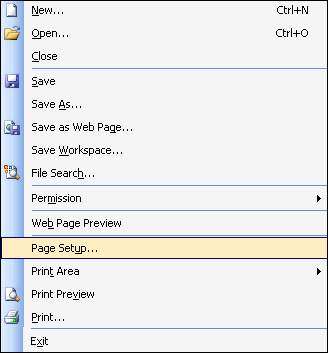
Select the 'Sheet' tab from the 'Page Setup' menu,
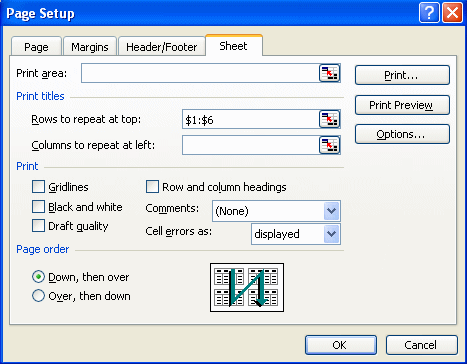
Then in the 'Rows to repeat at top:' option, type in '$1:$6'
![]()
and finally
click on the ![]() button.
button.
Now when a 'print preview' is selected the column headings of the report should remain at the top of the screen for all pages of the report and when a hard copy is printed.
Reports - Viewing as Excel Documents
Depending
on the settings of a computer when the user clicks on the![]() button there may be a problem where the computer opens the report with Internet
Explorer (as an Excel viewer) rather then the Excel program itself.
button there may be a problem where the computer opens the report with Internet
Explorer (as an Excel viewer) rather then the Excel program itself.
If this occurs the user will only be able to view the report rather then being able to manipulate the data with Excel which is the intention of this functionality. To resolve this issue follow these steps;
1. Open 'My Computer' from the desktop,
2. From the
menu's at the top click on 'Tools' (this may be called 'View' depending on
your
version of windows), the click on 'Folder Options' (this may
be called 'Options' depending on windows),
3. From the 'Folder Options' menu click on the 'Files Types' tab,
4. In the 'Registered File Types' list, click on 'Microsoft Excel Worksheet' and then click on 'Advanced' (or this may be called 'Edit'),
5. In the 'Edit File Type' dialogue box, click to clear the 'Browse in same window' check box (or click to clear the 'Open web documents in place 'check box')
6. Click on 'ok'.
Updated 19 June 2013