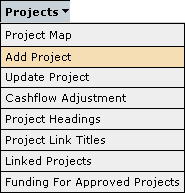
To add a new capital works project to the IMM, the user should select Add Project through the Projects menu as show here:
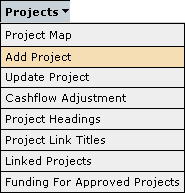
This will open a Concept Approval Form that will be required to be completed for all new projects. The form has been divided into five areas that need to be completed for Treasury to consider. The first screen is the Project Details.
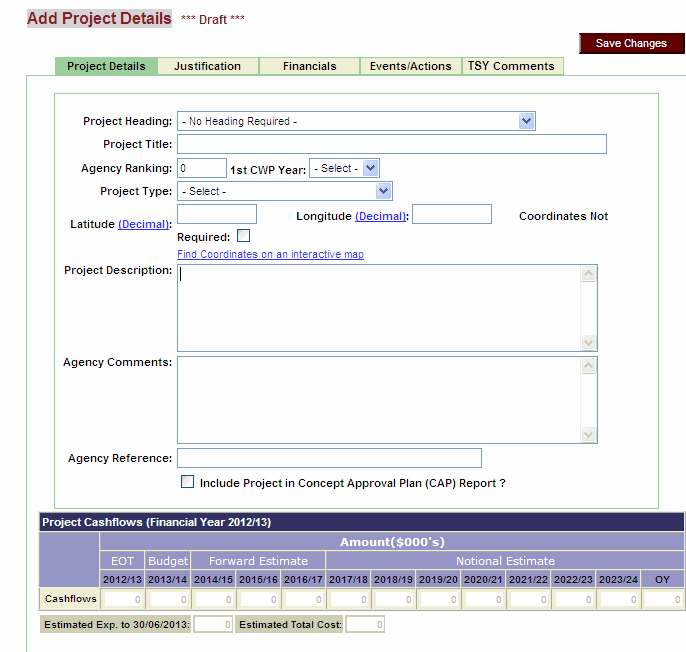
Project Details screen folder
The Project Heading drop down box is used to select a project sub-heading for this new project to be associated with. If this is a stand alone project then no specific heading is required.
The Project Headings information is used to identify a group of projects with a common basis. Project Heading information can be added and edited through the Projects - Project Headings screen.
The Project Title field is a mandatory field used to enter a name for the new capital works project.
Agency Ranking is a numerical field and is used by the agency for prioritising all new capital works projects that are being proposed. The lower the number, indicates a higher priority with 1 indicating the Agency's highest priority for a project.
The 1st CWP Year field is to indicate the first financial year that the capital works program requires expenditure from the Agency and is a drop down box listing financial years to choose from.
The Project Type drop down box provides a list of classifications that may be selected for the captial works program that you are entering into the system.
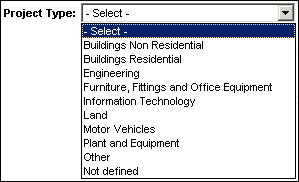
The
latitude and longitude fields are to indicate the latitude and longitude of
the capital works project and should be provided as decimal degrees with up
to five decimal places. Sexagesimal degrees (degrees, minutes and seconds format)
is NOT to be used and can be converted to decimal degrees using the following
formula. The valid geographical
range for projects in the IMM is latitude between -10 and -40 and longitude
between 105 and 135.
To assist with finding the coordinates of a suburb or town use the 'Get Coordinates
by Location' hyperlink.
To assist with checking coordinates location use 'Check Location via Coordinates'.
There may be some instances where a single latitude and longitude for the project cannot be provided. For example if the project takes place across a large area of the state, such as a railroad development, then there is a tick box that may be clicked on to indicate no coordinates are required or appropriate. If this is the case a new field will appear for you to enter in an explanation on why coordinates cannot or should not be provided.
![]()
The Project Description field of this screen is for the Agency to provide additional information on the capital works project. This information should include but not be exclusive to what the project will involve, why it is a priority for the agency and what the outcome of the project will be.
The Agency comments field should be used for any additional final comments that agency would like to attach to this project before saving the details.
Agency Reference allows agency’s to key in information that will allow the project to be referenced back to the agency’s own system.
Tick ‘Include project with Concept Approval Plan(CAP) report’ so that the project is included in the report that is produced for Ministerial signoff. Only selected Draft projects are included in this report. We need a way of selecting preferred projects from our wishlist of draft projects.
The Cashflow table at the bottom of this screen displays the cashflows that are associated with the project.
Once all the information
is entered into the system this should be saved with the ![]() button. Any information not saved will be lost as soon as the user changes the
screen they are viewing.
button. Any information not saved will be lost as soon as the user changes the
screen they are viewing.
Justification screen folder
Selecting the Justification tab will display the next screen for input.
The Justification information has been divided into six areas. The first is Key Services.
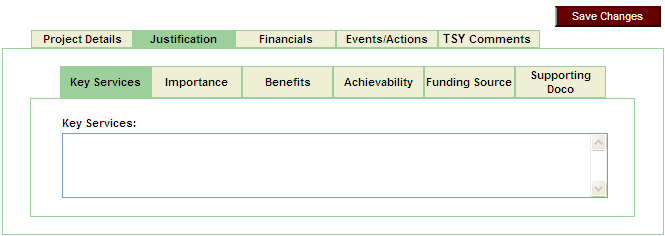
Enter your agency’s outcome services that pertain to this project.
The second is Importance.
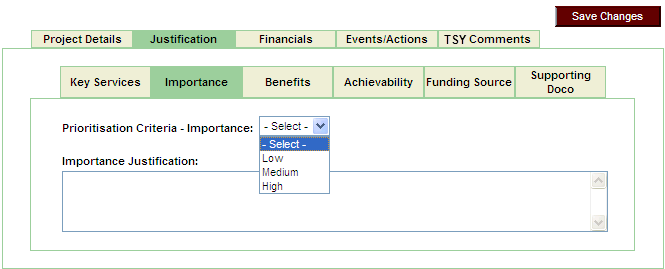
Agencies will be able to select a ranking for the Importance Criteria and then enter information to substantiate the selection they made.
Information on how to assess the ranking can be found in the 'Guidelines for measuring the Impotance, Achievability and Benefits of a Capital Works Program/Project'.
The third is Benefits.
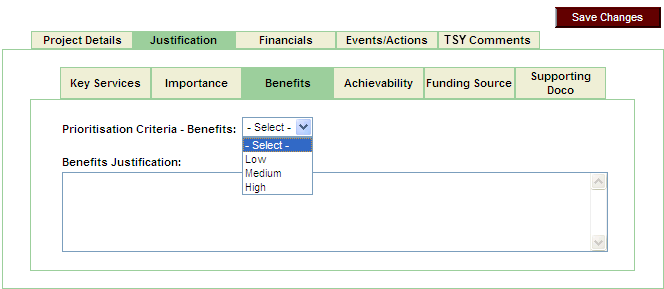
Agencies will be able to select a ranking for the Benefits Criteria and then enter information to substantiate the selection they made.
Information on how to assess the ranking can be found in the 'Guidelines for measuring the Impotance, Achievability and Benefits of a Capital Works Program/Project'.
The fourth is Achievability.
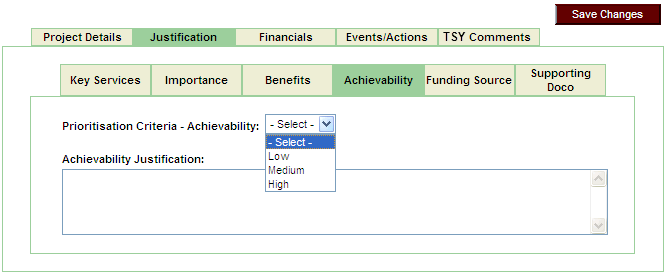
Agencies will be able to select a ranking for the Achievability Criteria and then enter information to substantiate the selection they made.
Information on how to assess the ranking can be found in the 'Guidelines for measuring the Impotance, Achievability and Benefits of a Capital Works Program/Project'.
The fifth is Funding Source.
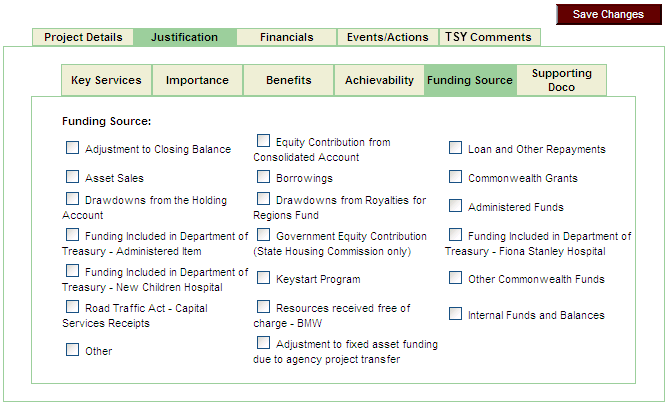
Agencies will be able to select the Funding Sources that will be used with this project. They do not have to enter the amount of the different funding sources at project level.
The sixth is Supporting Documentation.
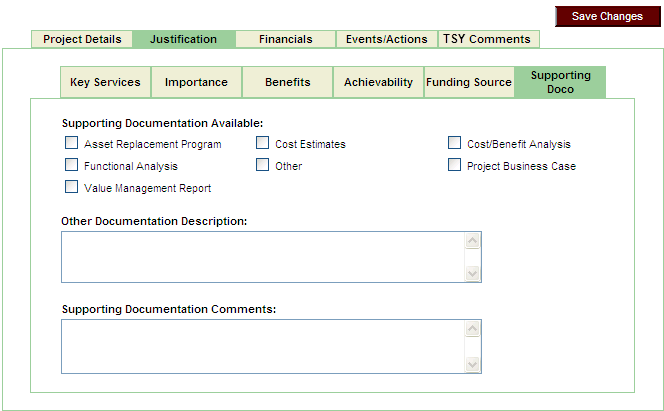
Agencies can indicate what supporting documents have been produced and created for this project. The documents do not have to be attached or included into the IMM system. They do have to be available to Treasury or even sent into Treasury at your analyst's request.
Financials screen folder
Selecting the Financials tab will display the next screen for input.
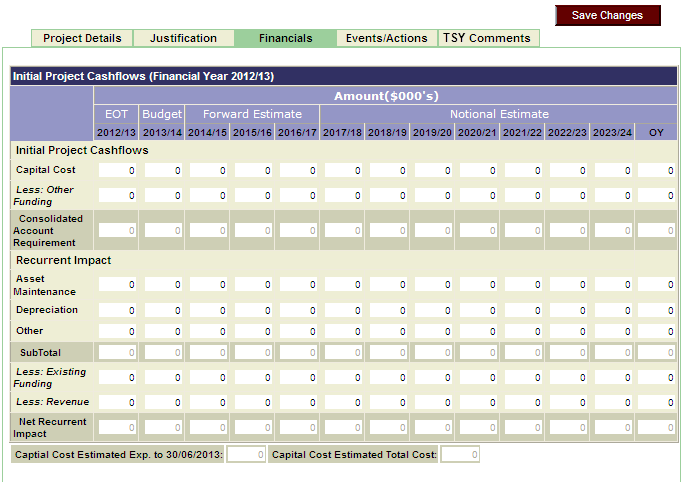
Initial Project Cashflows
- Enter cashflows. You must enter at least one cashflow and it must not be in
any year prior to the 1st CWP year. It also must be beyond the current year
Budget. Cashflows cannot be negative values.
Enter values for the amount of funds that are not appropriated. The system will
then calculate what the net Consolidated Fund Requirement will be for that project.
Recurrent Impact - Enter recurrent expenses. Enter the values for the typical expenses that will occur because of this project. These could include borrowing costs of the project, maintenance costs if any, FTE costs and depreciation. These costs are in addition to the project cashflows.
Event/actions screen folder
Selecting the Event/actions tab will display the next screen for input.
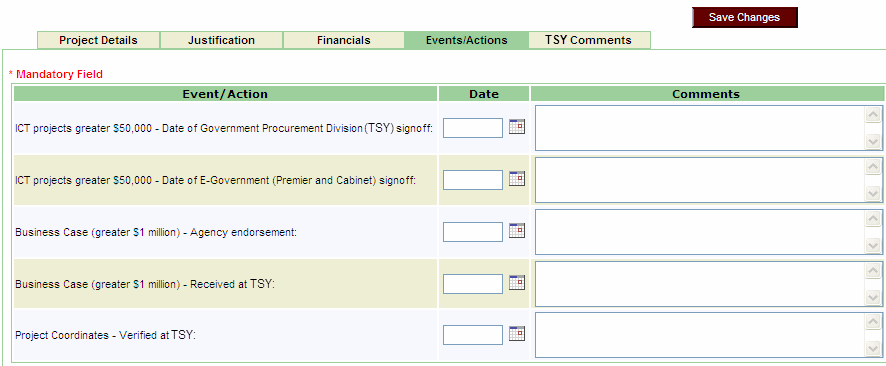
Certain events and/or actions
occur during the lifecycle of the project.
Some of these events occur during the agency cycle and so a date on which these
events occur needs to be recorded.
And so also some of these events occur during the Treasury cycle and a date
on which these events occur needs to be recorded.
Comments can be entered to support the event, or maybe a reference number of
a supporting document, or information on the progress of the event or action.
Treasury Comments screen folder
Selecting the Treasury Comments tab will display the next screen for display.

This will display the Classification and Rating for Importance, Benefits and Achieveability that has been determined by Treasury analyst.
Once all the information
is entered into the system this should be saved with the ![]() button. Any information not saved will be lost as soon as the user changes the
screen they are viewing.
button. Any information not saved will be lost as soon as the user changes the
screen they are viewing.
The system will allocate a Project Id number for the project and will also assign it a status of 'Draft'.
Updated 18 June 2013